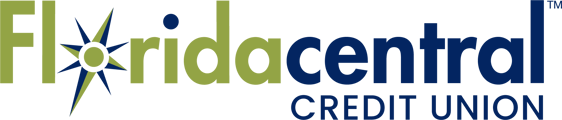How to fix a blank screen or timed-out error message when accessing eStatements
If this happens...
You successfully log into Online Banking, but see a blank screen or error message with the term Timed-Out or a reference to your third-party cookie settings when trying to access your eStatements.
It is because...
Your device is blocking third-party cookies, which are required to access eStatements. Adjusting your settings to accept third-party cookies will fix this issue.
How to Fix It
Click the link below based on the type of device and browser you are using to jump to the instructions.
|
I'm using a computer... |
I'm using a phone or tablet... |
We provide instructions for the most common browsers we encounter. If you are using a different browser, you can simply search for the instructions on the internet. Type Enable third-party cookies and the name of the browser in the search bar. (e.g., Enable third-party cookies Firefox)
Apple Mac - Safari
- Select Safari.
- Select Preferences.
- The Prevent cross-site tracking and Block all cookies boxes must be UNCHECKED.
Computer - Chrome
- Open the Chrome menu (
 ) and select Settings.
) and select Settings. - Select Privacy and Security.
- Select Cookies and other site data.
- Make sure Allow all cookies is selected.
Computer - Edge
- Open Edge menu (
 ) and select Settings.
) and select Settings. - Select Cookies and site permissions.
- Select Manage and delete cookies and site data.
- Make sure the Block third-party cookies slider is OFF (not selected).
iPhones & iPads - Safari
- Click on the Settings tile on the Apple device.
- Under Settings, click on Safari.
- Under the General section, make sure Block Pop-ups setting is OFF.
- Under the Privacy & Security section, make sure the Prevent Cross-Site Tracking and Block All Cookies settings are OFF.
- Once these adjustments have been made, close the browser on your device and open it again to log in. If you are still having issues, Clear History and Website Data, which is located near the bottom of the Privacy & Security section.